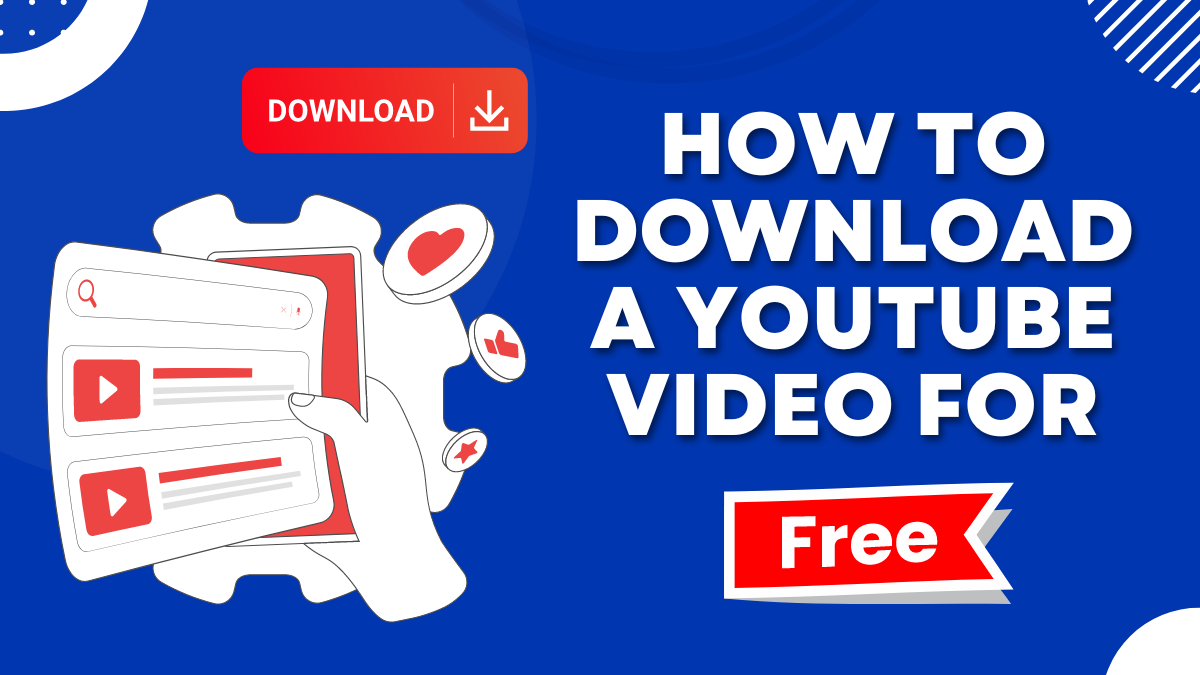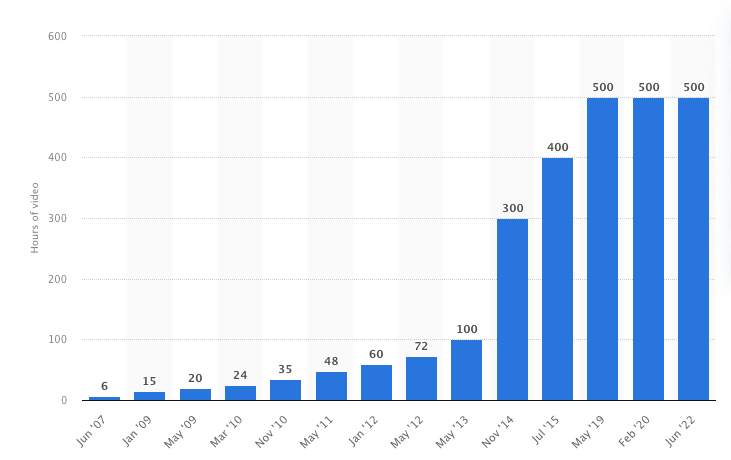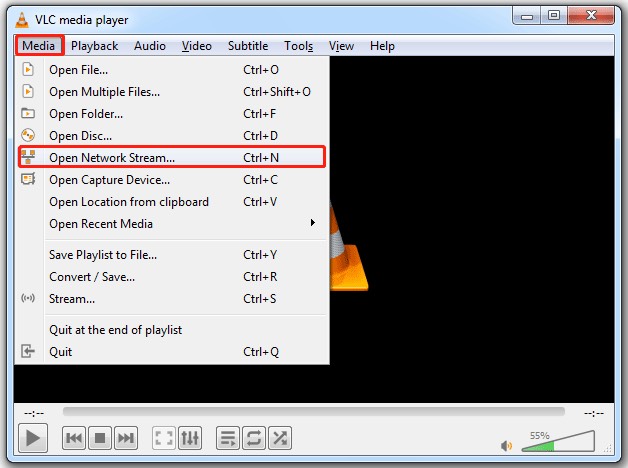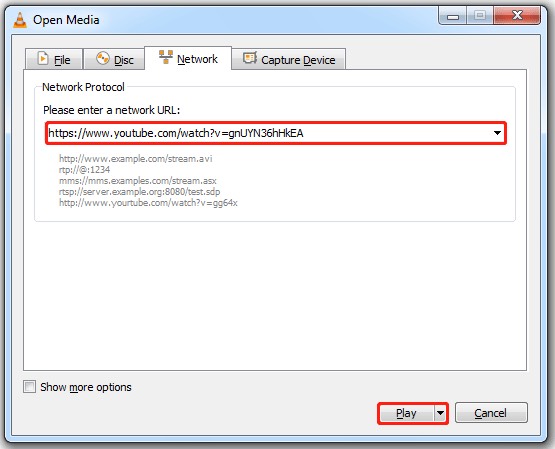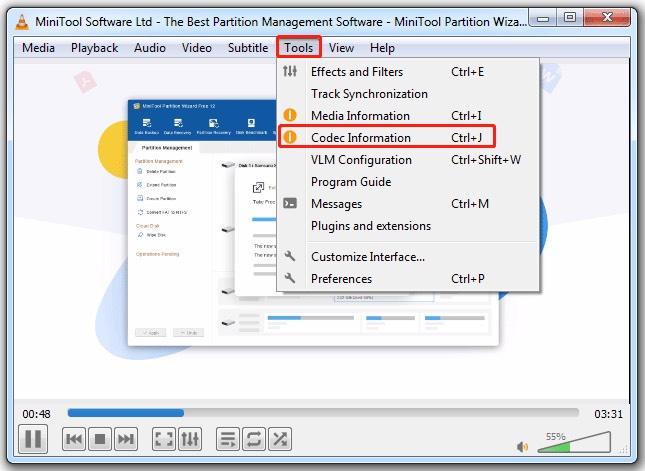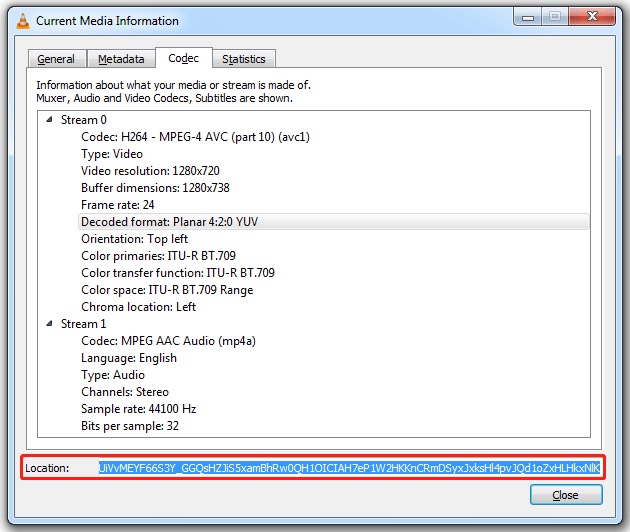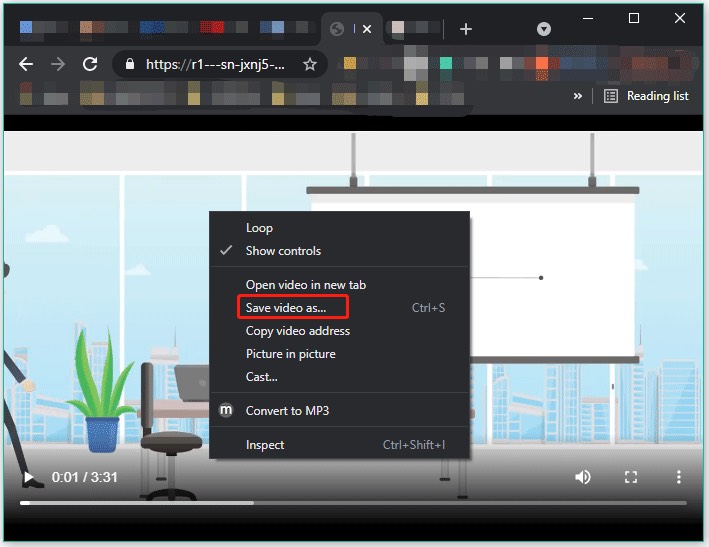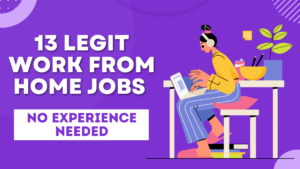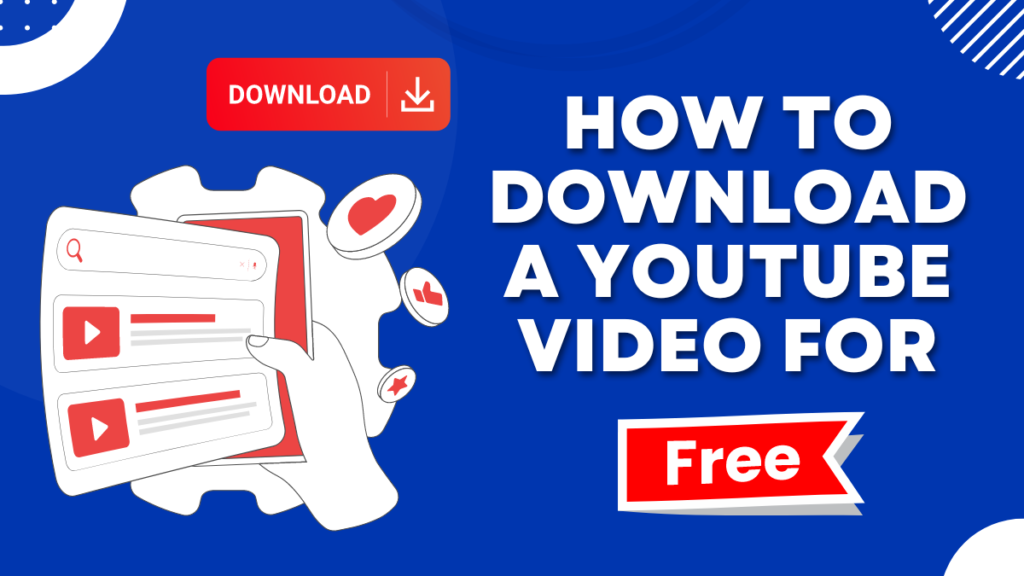
Now that you’re here, let’s agree that you’ve figured out that YouTube does NOT allow you to download a video.
While streaming YouTube videos is usually the norm, there are times when downloading them is more practical. Of course, it’s suitable when you’re traveling, have limited data, want to keep your favorite content accessible offline, or don’t have data AT ALL.
So, what do you do?
Well, this blog lists 5 super easy ways on how to download a YouTube video for FREE. We will explore each method step by step along with screenshots to make it more helpful for you to understand.
Without a further story, let’s begin!
Did you know? 💡
Being home to over billions of hours of video content, YouTube hosts more than 500 hours of fresh content uploaded on it every minute, as of 2022.
Additionally, you also can make your own YouTube channel and post videos on it to make some serious cash. If you have been thinking if it’s real, here’s how Jake Paul made millions via YouTube.
Method 1: How to Download a YouTube Video Using YouTube Premium?
When it comes to listing the best features of YouTube Premium, it’s the ability to save YouTube videos and YouTube music for offline viewing.
But here’s the real kicker. The YouTube Premium service isn’t for you IF you are on a tight budget. The monthly fee is at least $13.99.
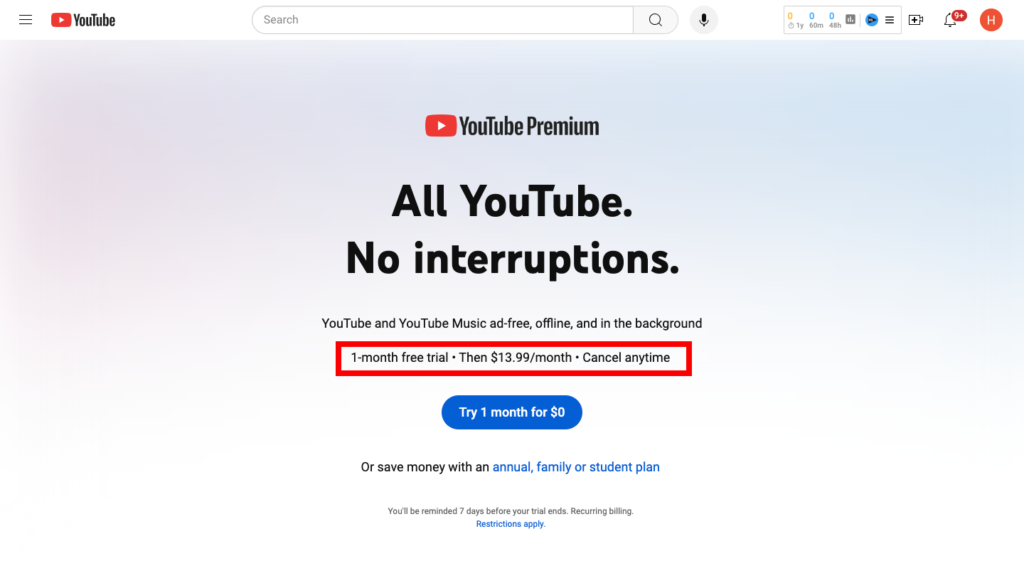
Additionally, you are not allowed to share the downloads publicly or broadcast them while you are still using the Premium. If you’re still up for it, here’s how to download a video from YouTube using the premium service.
Step 1: Head Over to the YouTube Video
Note that you will only be able to download the videos from their watch pages. Hence, head over to the channel and click on the video you wish to download.
Step 2: Look for the Download Icon
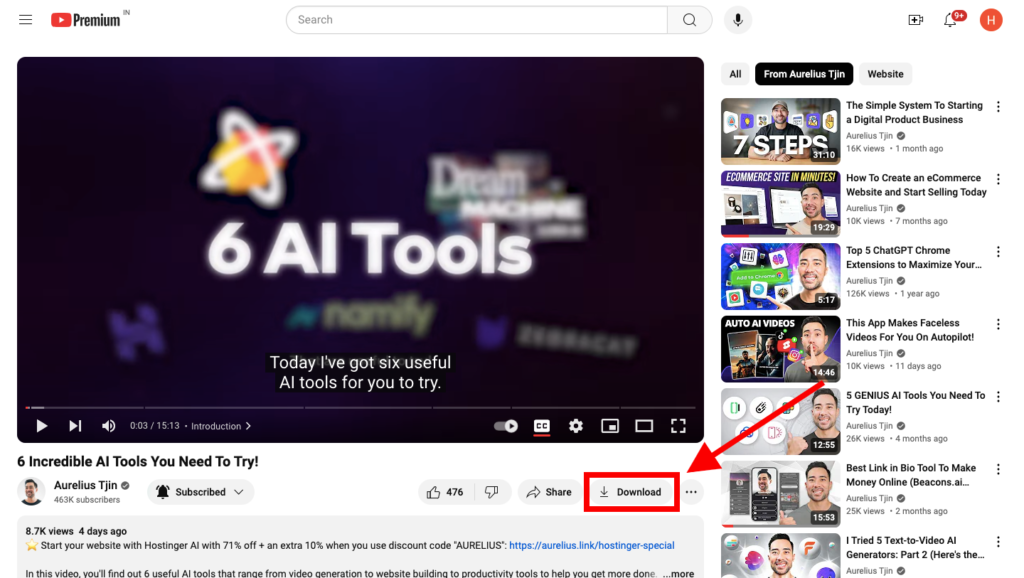
While the video plays, you’ll find a small download icon right below the video. It appears in a gray down-arrow symbol.
Step 3: Hit the ‘Download’ Button
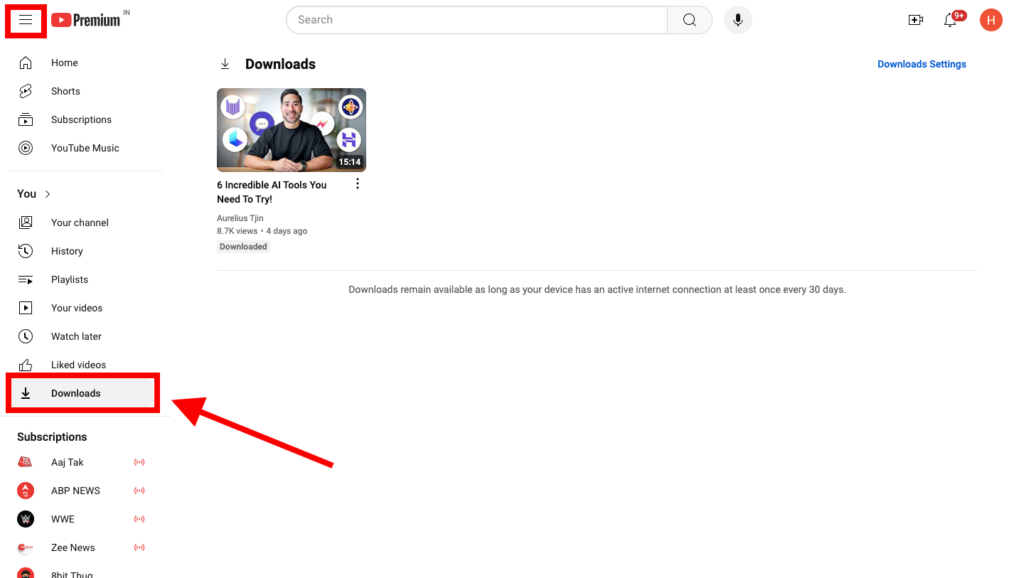
Hit the download option and see it turn blue. The video gets downloaded to your YouTube account for offline watching.
NOTE : The video file gets downloaded to your YouTube account. If you’re wondering how to download a YouTube video to computer, how to download a YouTube video on iPhone, how to download a YouTube video on laptop, how to download a YouTube video on Mac or how to download youtube videos on phone with Premium, this is how you do it. Simply login your YouTube Premium account to any device and easily download your favourite videos.
Overall, it’s a rather easy and convenient method to download YouTube videos in a legal manner.
Method 2: How to Download a Youtube Video For Free Using YouTube Video Downloader 4K: Best YouTube Video Downloader Online — MP4?
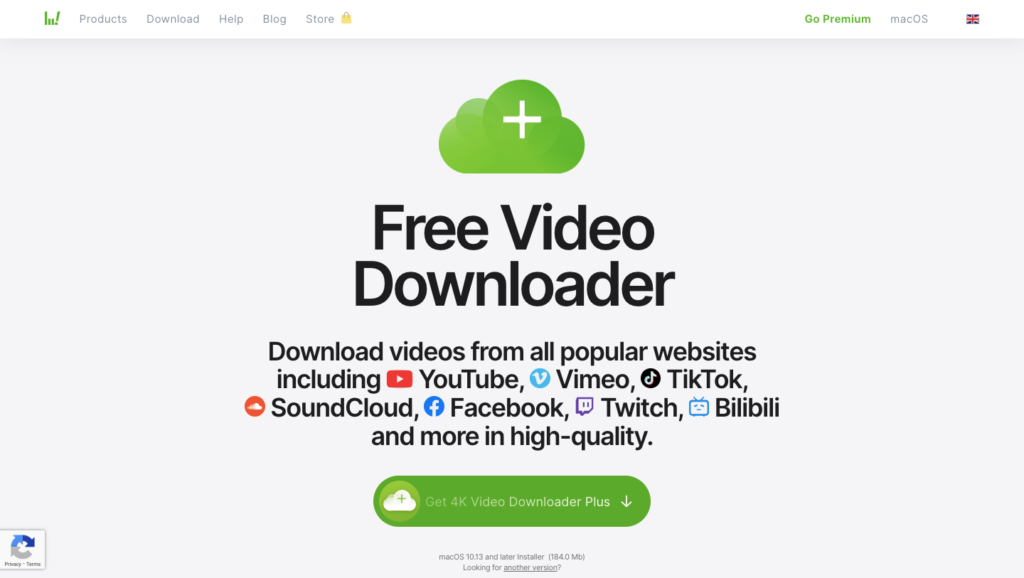
Now, if you’re wondering how to download a YouTube video without premium, this is for you!
With 4K Video Downloader Plus, you can quickly process and download multiple files at once. It’s a standalone software. All you need to do is download and install it on your device.
If you want to download some Youtube videos occasionally then you use this tool for FREE. For more dynamic usage, the tool has different license charges ranging from $15 to $65. However, these are just one-time fees and can be spread across numerous devices. Anyone using MacOS, Linux, or Windows can use this tool.
Step 1: Open 4K Video Downloader Plus on your device. Scroll and find the “Get 4K Video Downloader Plus” option. Click on it. You will see a page like this:
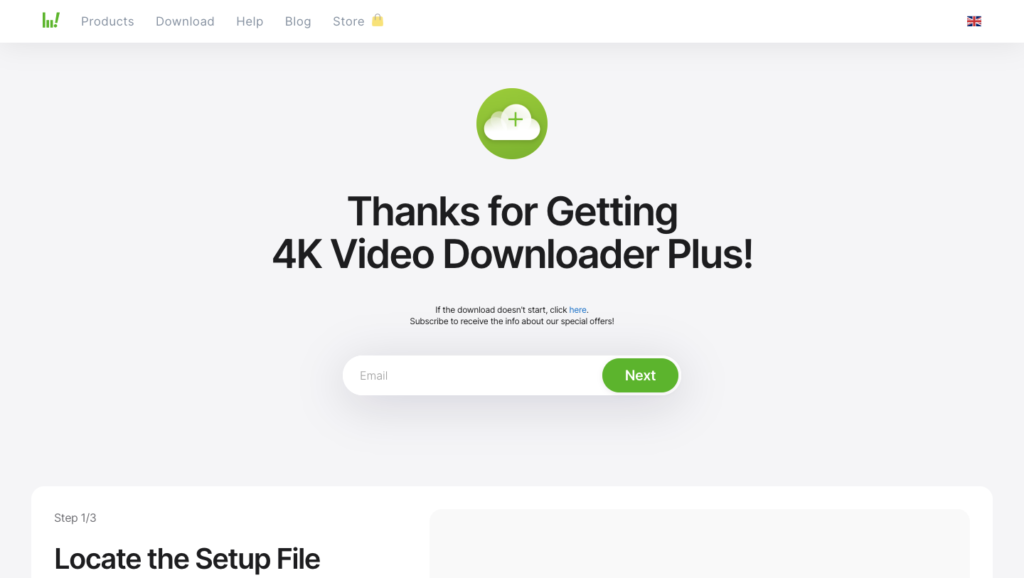
Enter your mail, and launch it.
Step 2: Open the YouTube video you wish to download, and copy its URL.
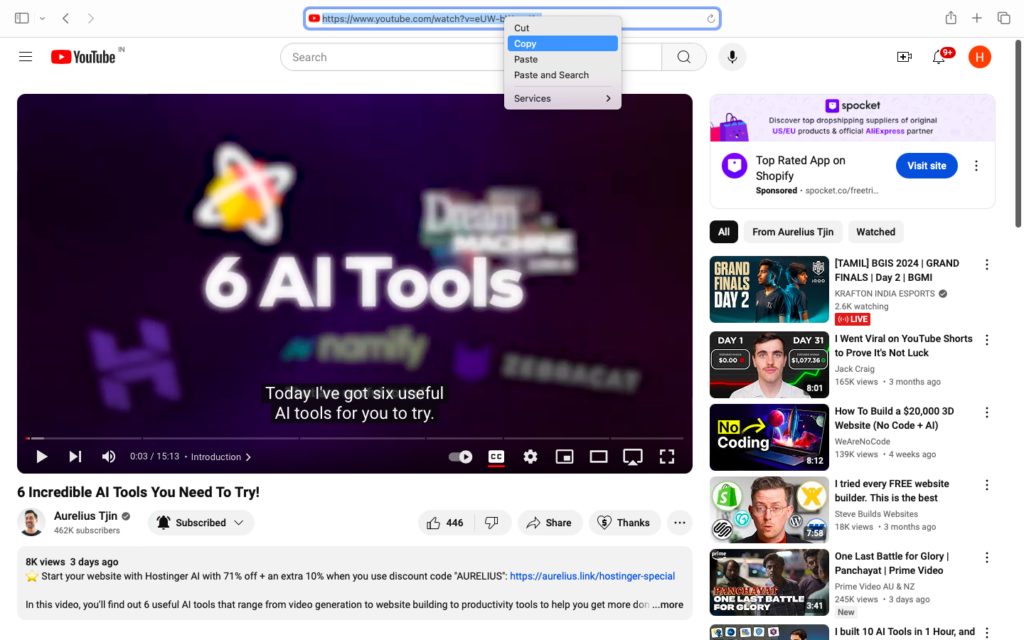
Step 3: Head over to the Downloader. Find the ‘Paste Link’ option in the extreme top left corner. Click, and paste the URL.
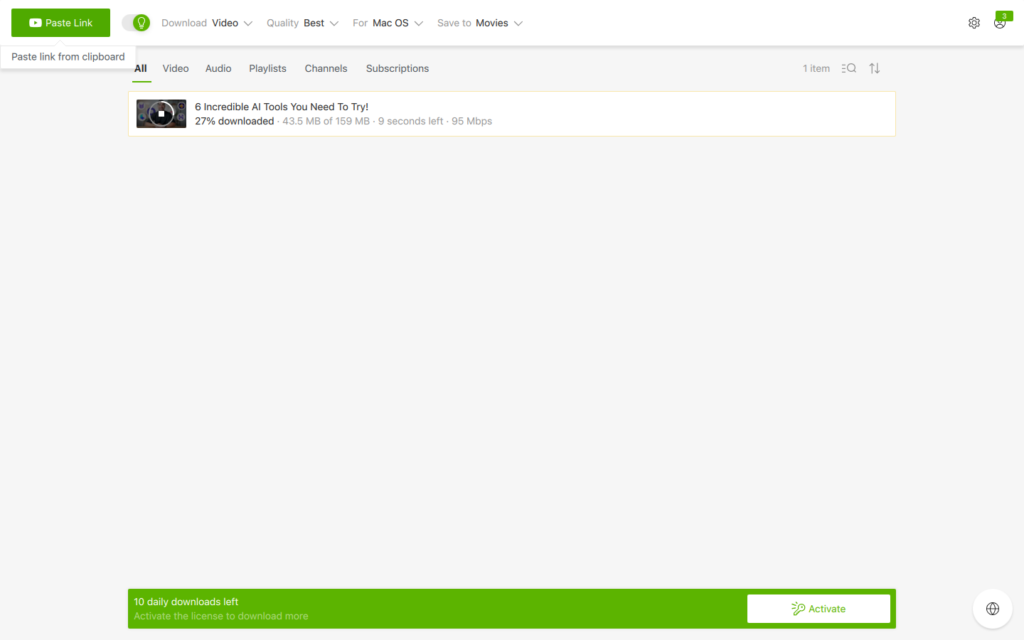
Step 5: Once you paste the YouTube video link, the software will automatically start downloading the video in the best quality possible using the smart mode. Although, you can still customize the download settings at the top bar.
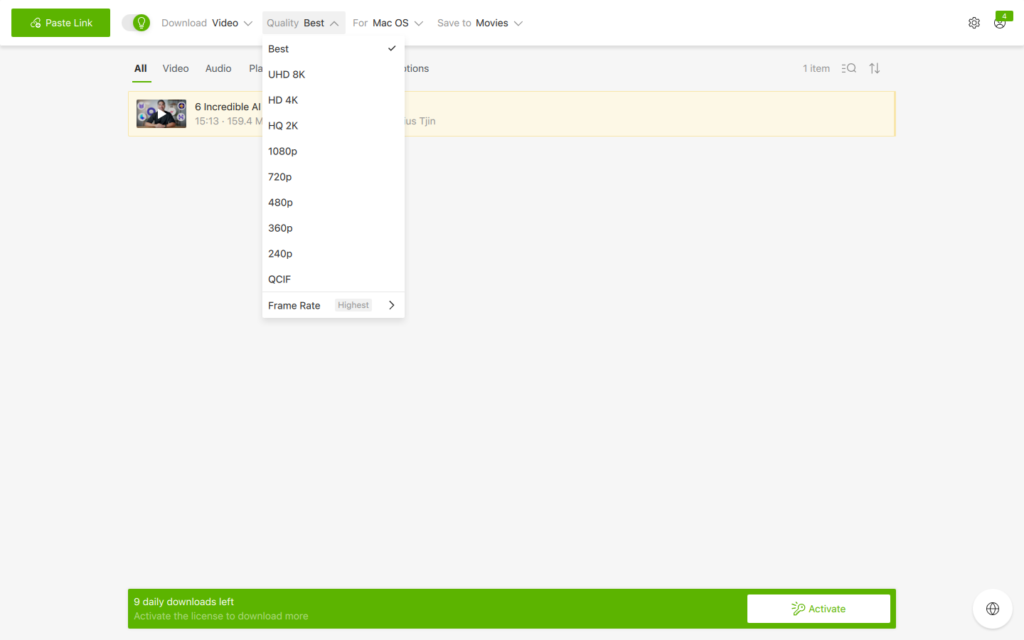
Once the YouTube video is 100% downloaded, you can just click on it and it will start playing on your computer.
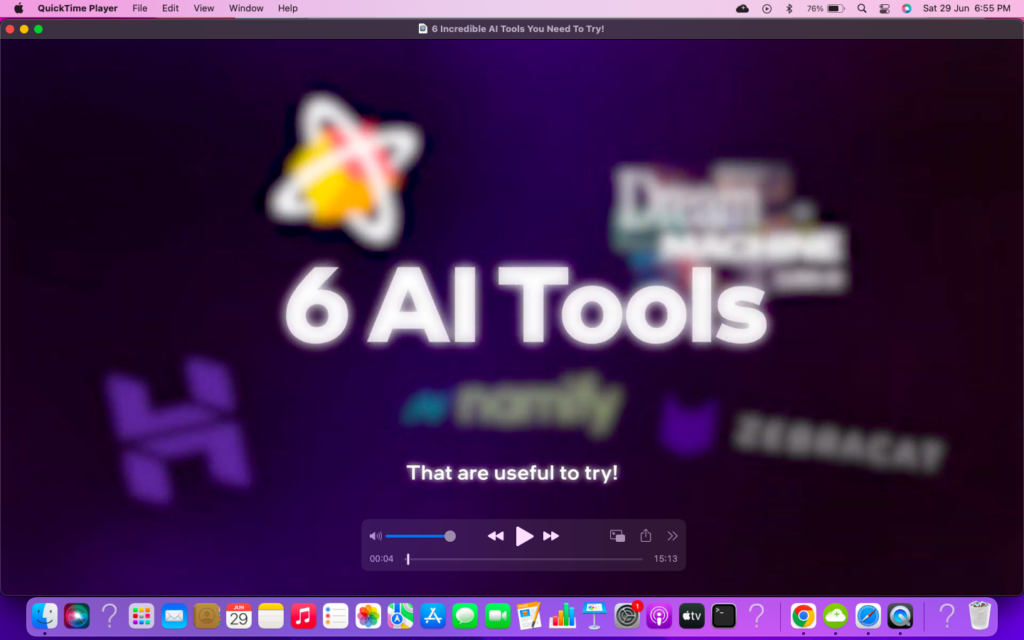
Apart from this tool, if you are looking for some free alternatives then here are some of the best YouTube video downloaders online — MP4.
Highperformr AI YouTube Video Downloader
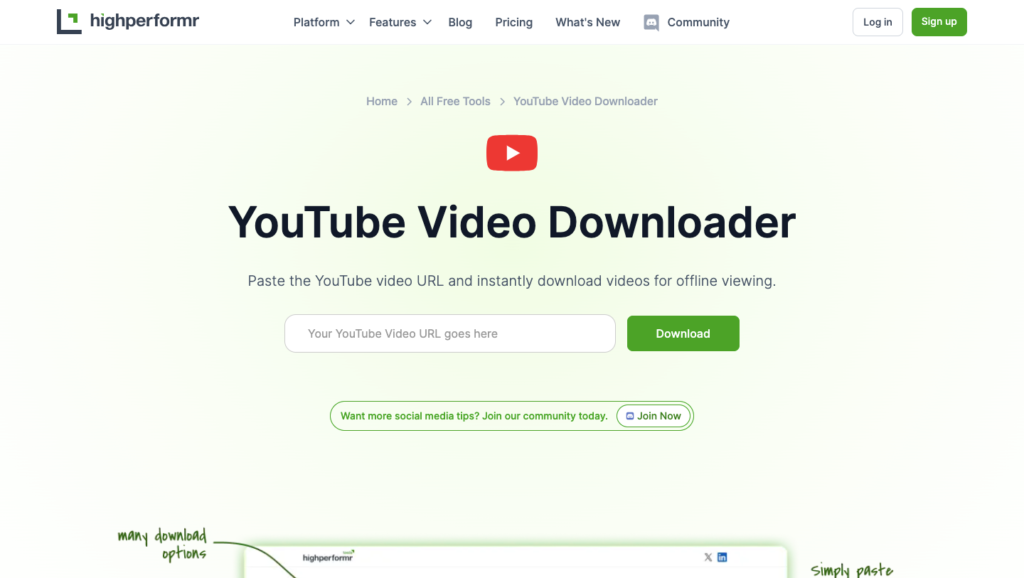
Once again, this downloader is nothing complicated.
- Step 1: Head over to Highperformr AI YouTube Video Downloader.
- Step 2: Select the YouTube video you want to download and copy its URL.
- Step 3: Paste it on the tool and get a preview of the video that you’re about to download on your device.
- Step 4: Click ‘Download’. You’re now all set to view, edit, or share the video.
SaveFrom.net YouTube Video Downloader
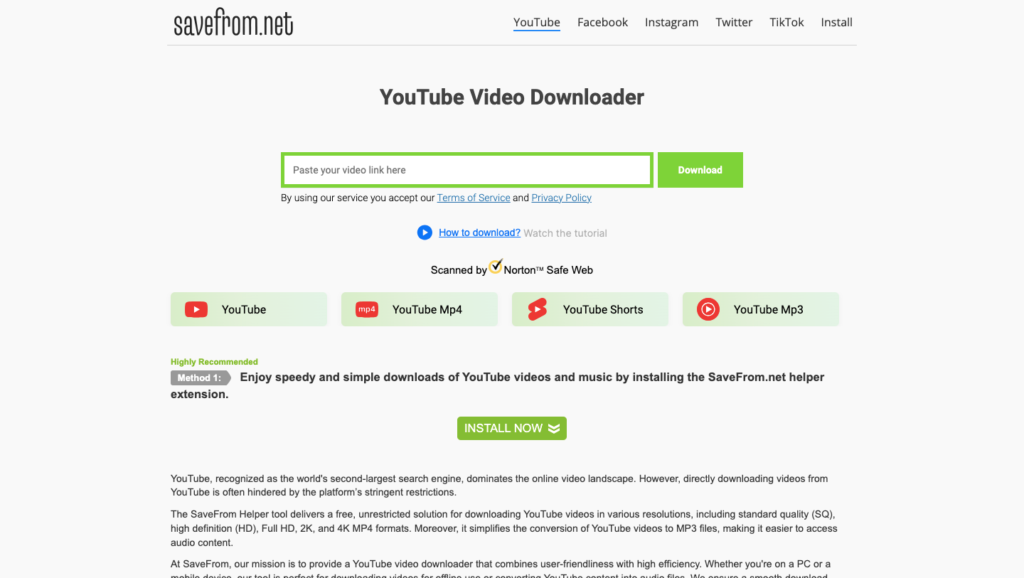
While considering how to download a YouTube video without YouTube Premium, all you can think of is FREE. And SaveFrom.net is here to help you do so! Here’s how:
- Step 1: Visit the SaveFrom.net YouTube Video Downloader tool.
- Step 2: Head over and copy the YouTube video link you wish to download.
- Step 3: Paste the link. The tool detects the link immediately.
- Step 4: Choose the desired quality of the downloaded video
- Step 5: Hit ‘Download’.
YTD Video Downloader
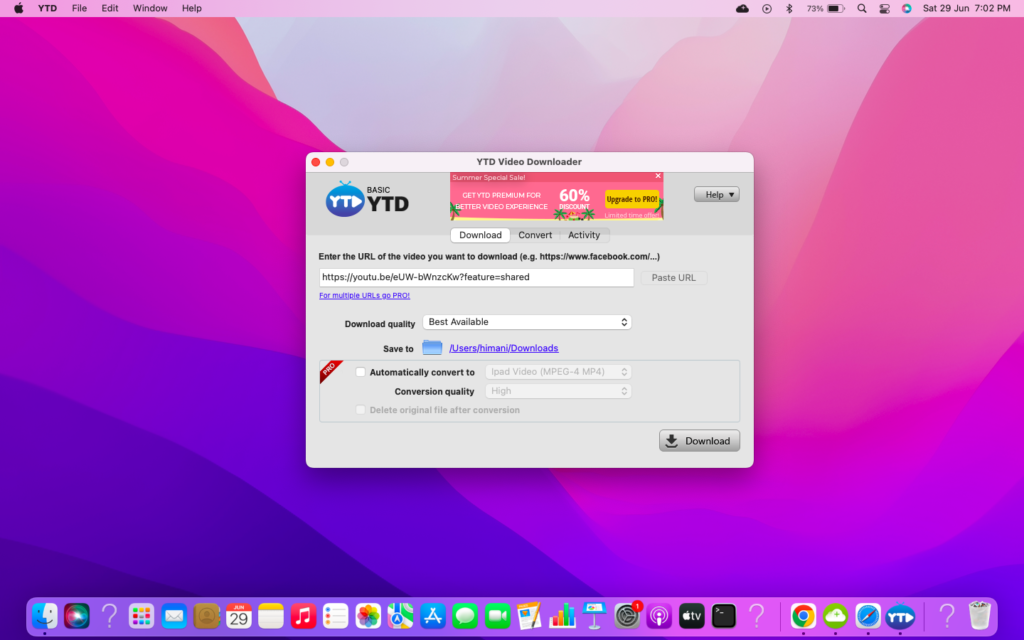
This one is yet another video downloader for YouTube. The best part is, that you may also use the tool to create a private movie library that no one can access without adding a password. Here’s how to use it.
- Step 1: Visit YTD Video Downloader, and download the tool.
- Step 2: Copy the link of the video from YouTube that you wish to download and paste it into the YTD Downloader.
- Step 3: Select a destination folder and your preferred download quality.
- Step 4: Hit ‘Download’.
Method 3: How to Download a YouTube Video For Free Using SS Trick?
Next up on the list of how to download a video from YouTube without premium is the SS trick. This is an interesting one. Here’s how to access it:
Step 1: Open your web browser and search for the YouTube video you wish to save.
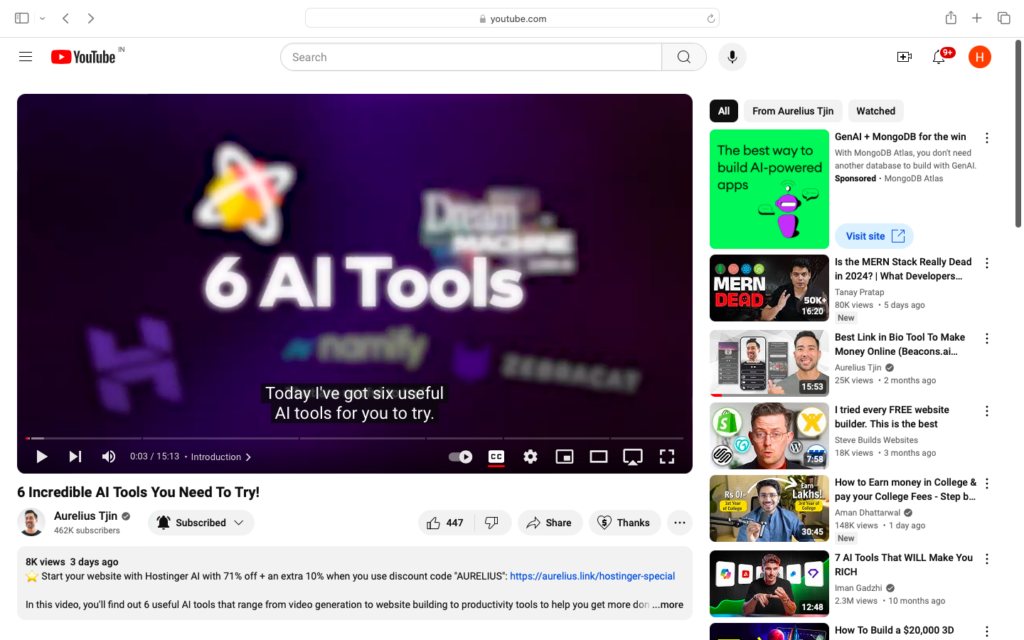
Step 2: Play the video, and pause it for 2-3 seconds. Next, head over to the video URL right at the top, and add “ss” before the “youtube.com…” Next, click ‘Enter’.
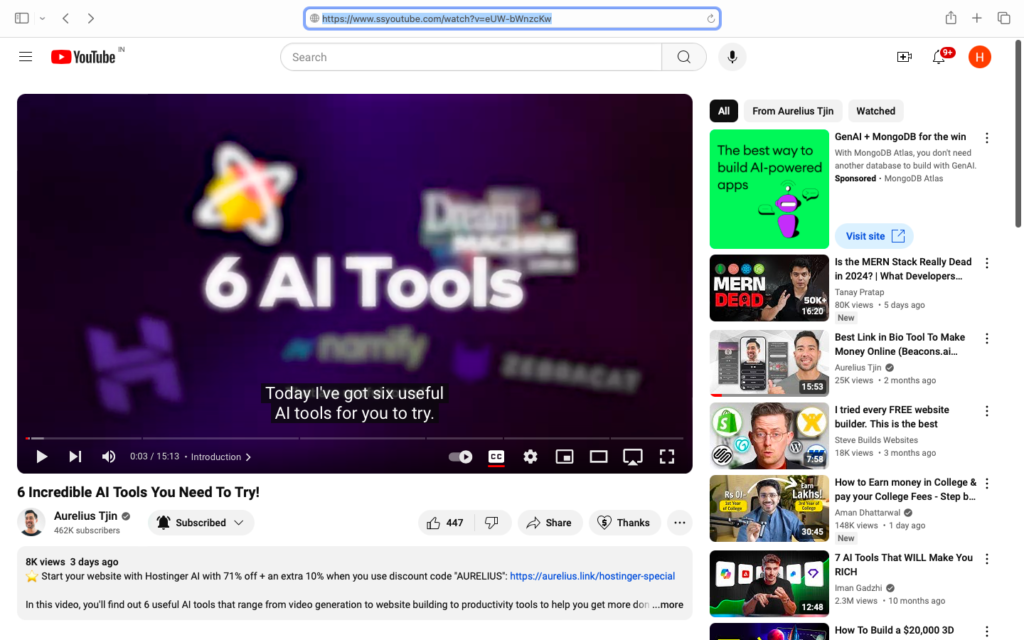
Step 3: Immediately, you will be sent to another page. This is the main page of savefrom.net (the parent website of ssyoutube.com). Here, you will find all the details (video’s length, title) and download link about the YouTube video you wish to download.
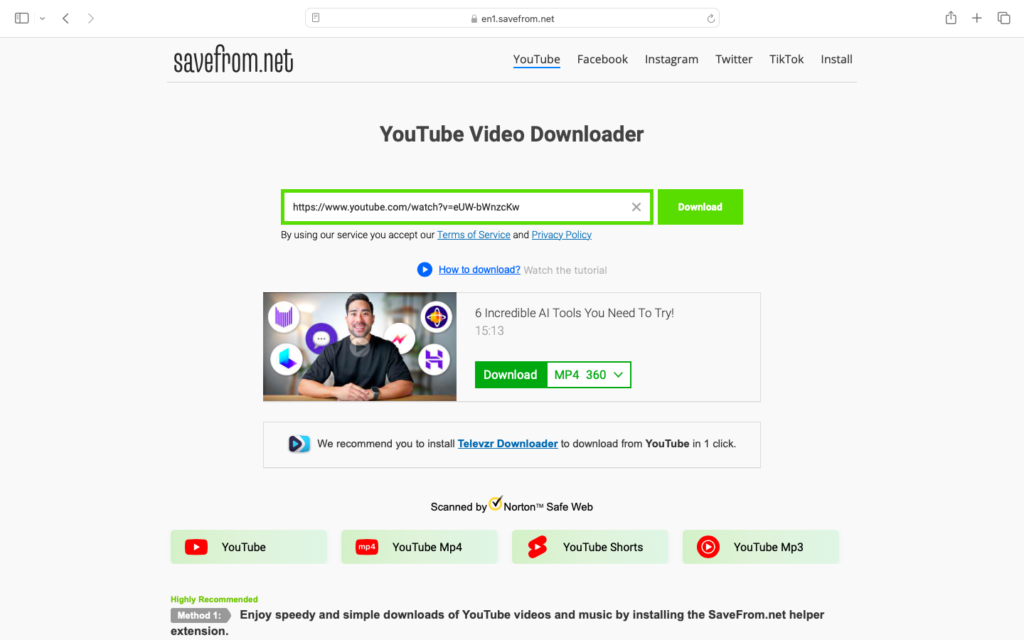
Step 4: Choose your desired format for downloading the video. Click on it. To start downloading it as a video, select the ‘MP4’ option and click ‘Download’, the video will be automatically downloaded on your device.
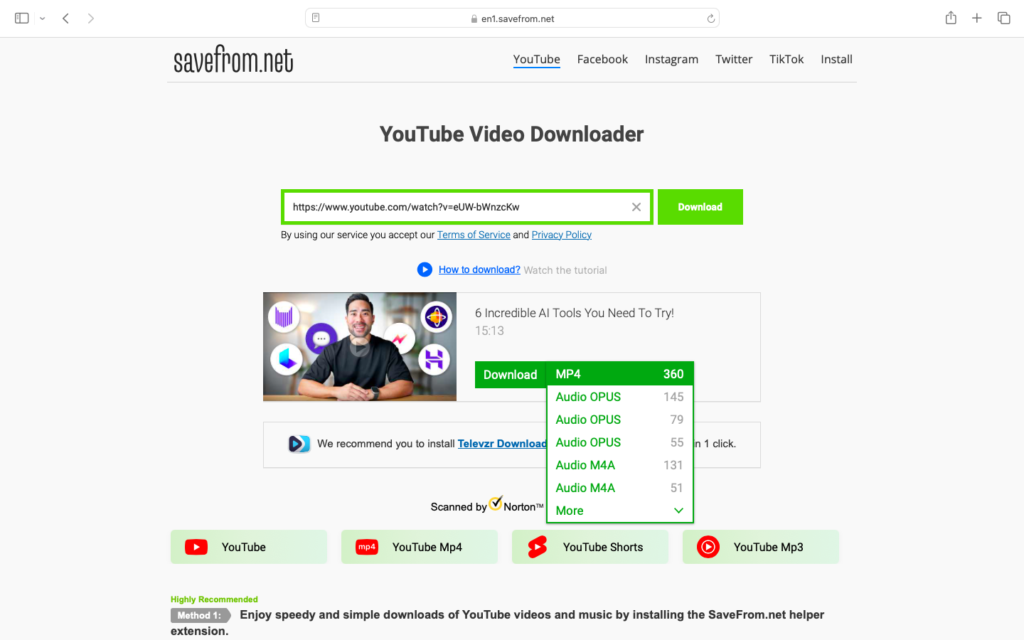
OR
- Head to the SS site.
- Paste the video URL.
- Immediately, you will see different formats in which you can download the video.
- Hit the ‘Download’ option available right beside the format of your choice.
Method 4: How to Download a YouTube Video For Free Using Browser Extensions?
If you’re using Firefox or Chrome, you might want to use the Video DownloadHelper browser extension for a more streamlined experience.
Step 1: First, install the Video DownloadHelper extension on your browser.
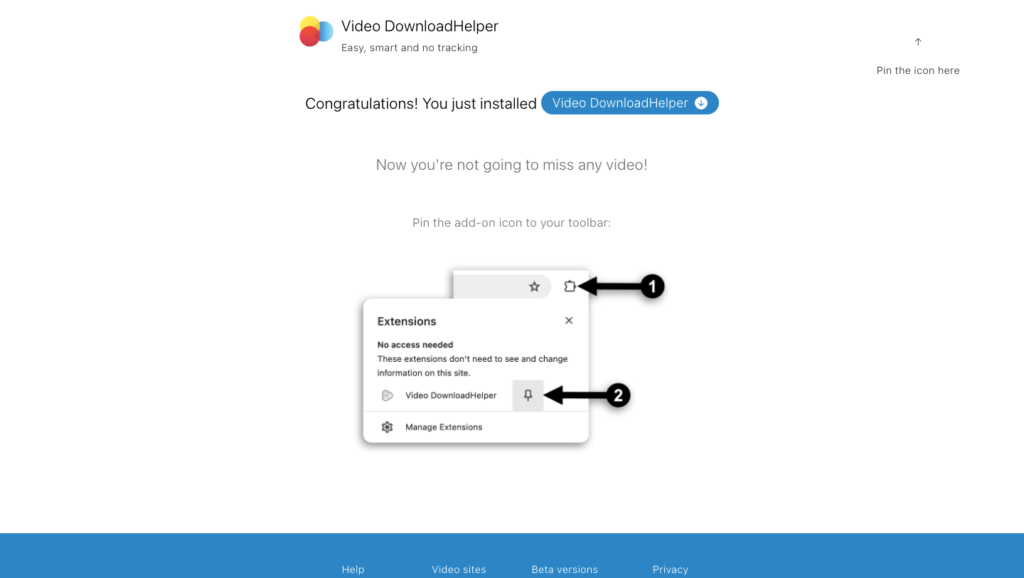
Step 2: Find the YouTube video you want to download. After installing the extension, to the video on YouTube that you want to download.
Step 3: Hit the ‘Extension’ Icon. From the toolbar, look for the newly installed extension. Tap on it. You’ll see a dropdown menu with download options.
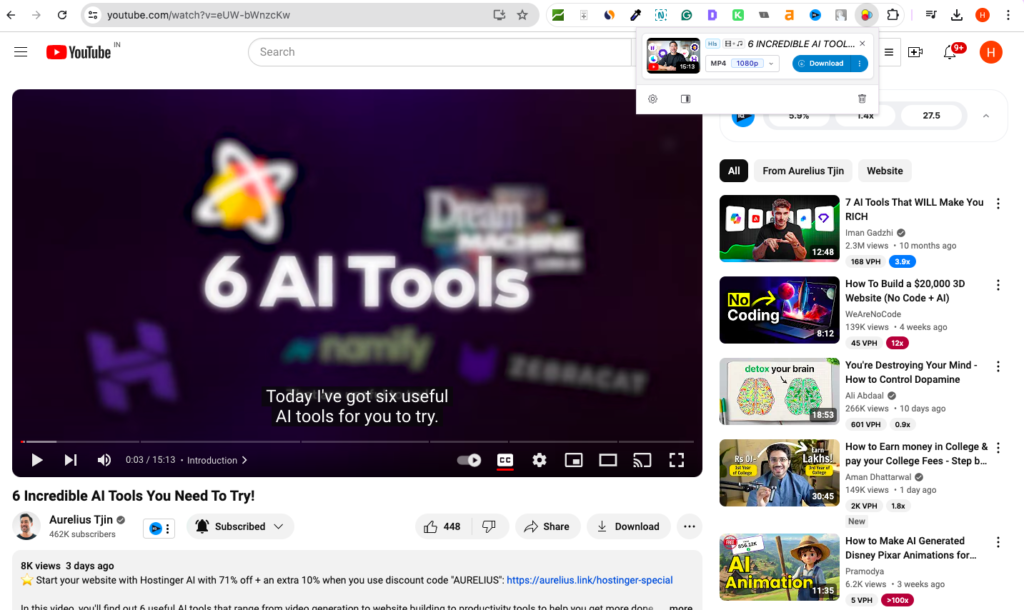
Step 4: From the dropdown menu, choose the desired format and quality you prefer. Once you make your choice, hit the download button, and you’re done!
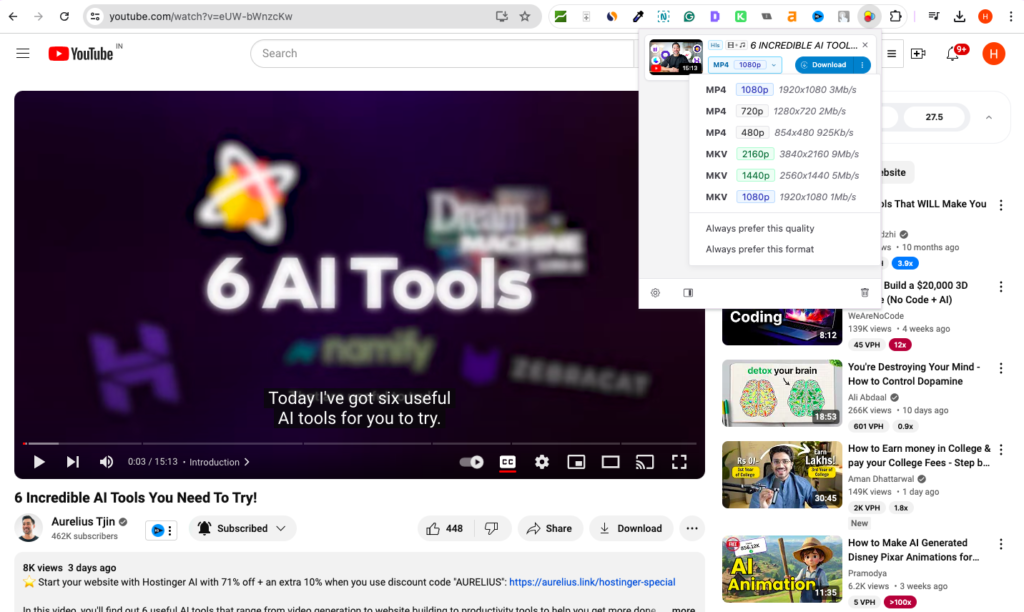
Method 5: How to Download a YouTube Video to a Computer For Free Using VLC Media Player?
This is yet another fantastic alternative on how to download a YouTube video. Here’s how to do it!
Step 1: Copy the YouTube video URL you want to download.
Step 2: Launch VLC Media Player. Go to the media tab at the top left corner and select ‘Open Network Stream’.
Step 3: Here, you need to paste the video’s URL that you had just copied. Next, hit the ‘Play’ button available right at the bottom. (It’s ‘Play’ on Windows and ‘Open’ on macOS).
Step 4: The video will start playing. Here, go to the ‘Tools’ tab and select ‘Codec Information’. (It’s Media Information on Mac).
Step 5: A pop-up appears. At the bottom, look for the ‘Location’ field. Copy this information.
Step 6: Open your web browser. Paste the location information URL you copied. Press ‘Enter’.
Step 7: You’ll come across a video. Right-click on it. Choose the ‘Save Video As’ option to save the video on your system. VLC will download the video in MP4 format.
Is Downloading YouTube Videos Legal?
YouTube’s terms and services state that:
“You shall not download any Content unless you see a ‘download’ or similar link displayed by YouTube on the service for that Content.”
In simpler terms, it’s clear that downloading complete episodes of TV shows, movies, sporting events, or any other copyrighted material from YouTube is against the law. However, what about the other videos?
In theory, you can save a YouTube video for which the copyright laws do not apply or such videos for which the copyright grants you a right to reproduce the video by using a free YouTube video downloader.
Yet again, it all comes down to your intentions. If you ensure the downloaded YouTube videos are ONLY for personal use without bad intentions, and NOT for business, you don’t need to put too much stress on the process being “illegal”.
Bonus: Did you know that a lot of big YouTubers claim that YouTube ad revenue is hardly 2% of their total revenue from YouTube? Isn’t that shocking? So, what’s their other source of earning from YouTube?
The answer is – ‘Selling digital products.’
If you’re planning to start a career as a YouTube creator then you must know about these top digital products to sell on YouTube that will add some extra cash in your income!
Wrapping It Up
And, there you have it! To help you easily download videos from YouTube without spending a DIME, we have compiled a solid list of 5 different methods.
With this, we hope you no longer need to surf the internet endlessly on how to download a YouTube video. Our top picks are some of the best tools that will help you download your desired video in a matter of seconds WITHOUT any hassle.
Which one are you trying first? Let us know in the comments!
For more such helpful resources and guides, stay connected with PenChise.
FAQs | how to download a YouTube video for free?
1. how to download part of a YouTube video?
To download part of a YouTube video:
1. Use a free online tool like YTCropper.
2. Paste the YouTube video URL.
3. Specify the start and end times for the segment you want.
4. Choose your desired format (e.g. MP4).
5. Click download to save the trimmed video clip.
Alternatively, use YouTube Premium to download videos officially, then trim them using video editing software.
2. how to download a YouTube video to google drive?
To download a YouTube video directly to Google Drive:
1. Install the “Save to Google Drive” Chrome extension.
2. Set your Google Drive folder.
3. Generate a video download link using a site like Highperformr AI.
4. Right-click on the video preview.
5. Select “Save to Google Drive” from the given options.
The video will be automatically downloaded on your Google Drive.
3. how to download a private YouTube video?
To download a private YouTube video:
If it’s your own video:
1. Go to YouTube Studio.
2. Navigate to “Content” > “Videos”.
3. Find the private video.
4. Click the three-dot menu.
5. Select “Download”.
For others’ private videos: You cannot download private videos unless you have been granted access by the owner. There’s no legitimate way to bypass this restriction.
4. how to download the transcript of a YouTube video?
To download a YouTube video transcript:
1. Open the video on YouTube.
2. Click “More” below the video.
3. Select “Show transcript”.
4. Toggle off timestamps if desired.
5. Copy the entire transcript text.
6. Paste into a document editor (e.g. Word, Google Docs).
7. Save the file in your preferred format.
Note: YouTube doesn’t offer direct transcript downloads, so manual copying is necessary.
5. how to download a YouTube video to my computer?
To download a YouTube video to your computer:
1. Copy the video URL.
2. Visit a site like SaveFrom.net or SSYouTube.com.
3. Paste the URL into the search bar.
4. Choose your desired format and quality.
5. Click the download button to save the video to your computer.
6. how to download a YouTube video to my phone?
To download a YouTube video to your phone:
1. Open the YouTube app.
2. Find the video you want to download.
3. Tap the “Download” button below the video (or in the three-dot menu).
4. The video will be saved to your “Downloads” section in the Library tab.
Note: You need a YouTube Premium subscription for this feature otherwise you can use any third-party website.
7. how to download a video from YouTube on mac?
To download a YouTube video on Mac:
1. Install a reliable third-party app like 4K Video Downloader.
2. Copy the YouTube video URL.
3. Open the downloader app.
4. Paste the URL into the app.
5. Select the desired video quality and format.
6. Click “Download”.
7. Wait for the download to complete.